 See all blog posts
See all blog posts
Develop Open Liberty apps in IntelliJ with dev mode
The new Open Liberty Tools IntelliJ extension provides you with an easier way to view and interact with your Open Liberty projects in IntelliJ IDEA.
You can start Open Liberty in dev mode, make changes to your application while the server is running, debug your application, and run tests and view the corresponding test reports all through the Liberty Dev Dashboard in IntelliJ:
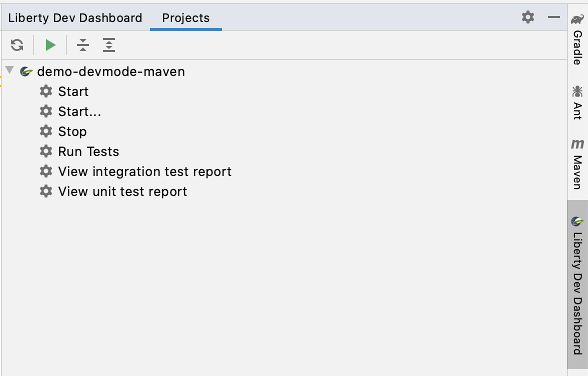
In previous blogs, we have shown you how Open Liberty dev mode can be run from a command line with Maven and with Gradle. In this blog post, you will see how the Open Liberty Tools extension improves the developer experience by conveniently displaying Open Liberty projects and dev mode interactions within IntelliJ.
Check out the YouTube video for a link:"demo of Open Liberty Tools for IntelliJ:
Installing the extension
Setting up the project
For Maven projects, specify the Liberty Maven Plugin in your project’s pom.xml file:
<plugin>
<groupId>io.openliberty.tools</groupId>
<artifactId>liberty-maven-plugin</artifactId>
<version>3.2.2</version>
</plugin>For Gradle projects, specify the Liberty Gradle Plugin in your project’s build.gradle file:
buildscript {
repositories {
mavenCentral()
}
dependencies {
classpath 'io.openliberty.tools:liberty-gradle-plugin:3.0'
}
}Interacting with dev mode
Once the Liberty Maven Plugin is specified in your pom.xml file or the Liberty Gradle Plugin is specified in your build.gradle file, your project name is listed under the Liberty Dev Dashboard. You can interact with dev mode by right-clicking on your project name, or selecting a command from the drop-down list below the project name. Alternatively, you can use the "Run Liberty Dev Task” option in the dashboard toolbar.
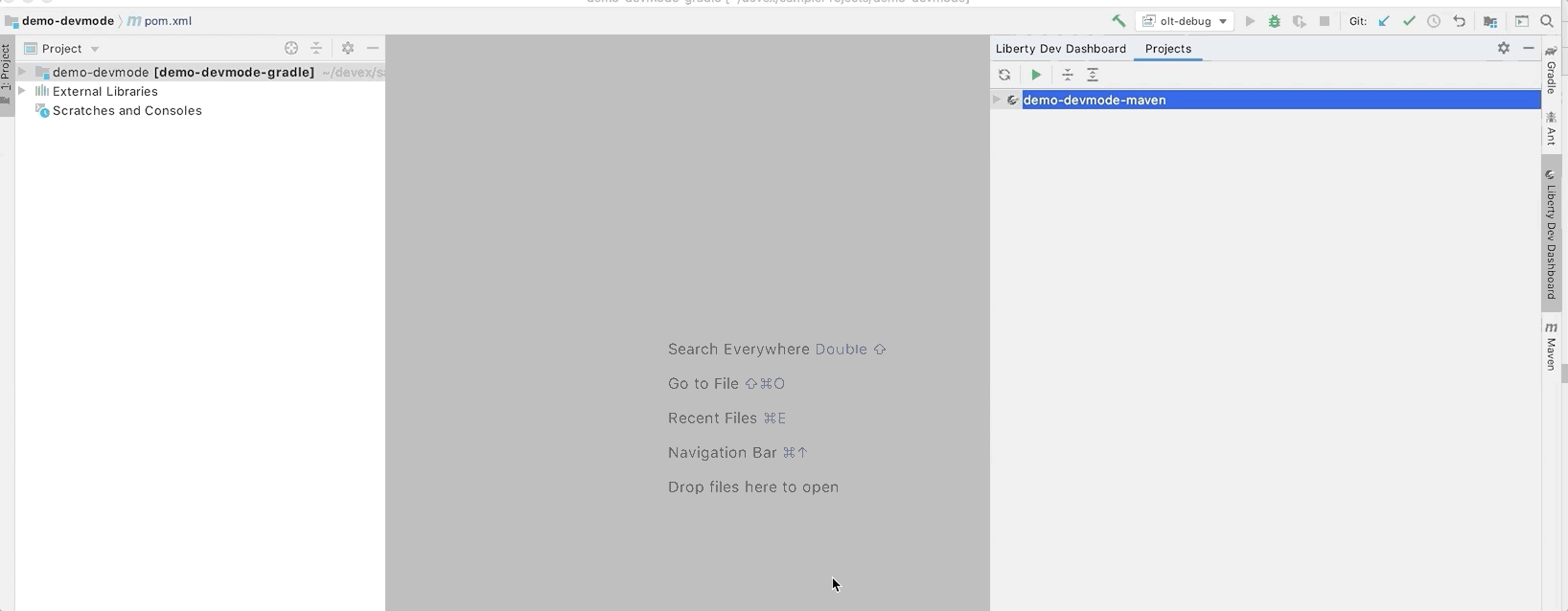
Commands
Running a command through the Liberty Dev Dashboard means you no longer need to manually run each dev mode command via command line. Common commands include starting dev mode, running tests, and viewing test reports. See the full list of commands for more detail.
Additional Resources
For more information on Open Liberty dev mode, see our previous blog posts on Open Liberty dev mode with Maven and Gradle. Additionally, refer to the documentation for the dev goal of the Liberty Maven Plugin or the libertyDev task of the Liberty Gradle Plugin.
If you prefer to develop with Visual Studio Code, check out Open Liberty dev mode with VS Code.
Next Steps
This is the first tech preview release of the Open Liberty Tools for IntelliJ extension. We are still improving this extension and aspiring to add new features to enhance your experience. If you have any issues or feature requests, please let us know by creating a GitHub issue.




