 See all blog posts
See all blog posts
Learn MicroProfile 5.0 and Jakarta EE 9.1 from our newly enhanced cloud-hosted guides
To learn how to develop cloud-native Java applications and microservices on Open Liberty with MicroProfile 5.0 and Jakarta EE 9.1, you can try out our updated guides. You can run our guides in a hosted environment with enhanced interfaces, without having to worry about local setup and prerequisites. We recently updated 31 of our guides for compatibility with MicroProfile 5 and Jakarta EE 9. The Maven project pom.xml and Liberty configuration server.xml files in these guides are updated to use new Jakarta EE 9.1 and MicroProfile 5.0 APIs and features. Also, all Java classes now use the jakarta package namespace instead of javax, as shown in the following example.
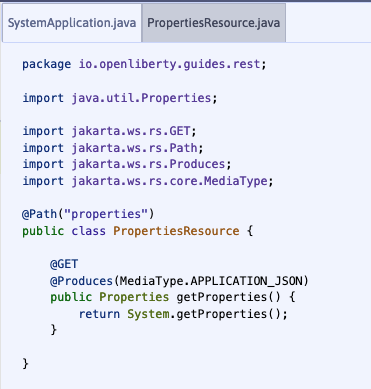
To learn more about what changed in Jakarta EE 9.1, see the Jakarta EE 9.1 feature updates documentation. To learn about the differences between MicroProfile 5.0 and 4.1, see the Differences between MicroProfile 5.0 and 4.1 documentation.
What are the new enhancements in the cloud-hosted guides?
The cloud-hosted guides are enhanced with a new look and updated features. Whether or not you’ve tried them yet, now is the time to experience how easily you can learn to build applications with MicroProfile and Jakarta EE APIs.
You can access any of our updated MircoProfile or Jakarta EE cloud-hosted guides by clicking one of the links at the end of this post, or choose from our full collection of guides. After you choose a guide, click the Run in cloud button, as shown in the following image:
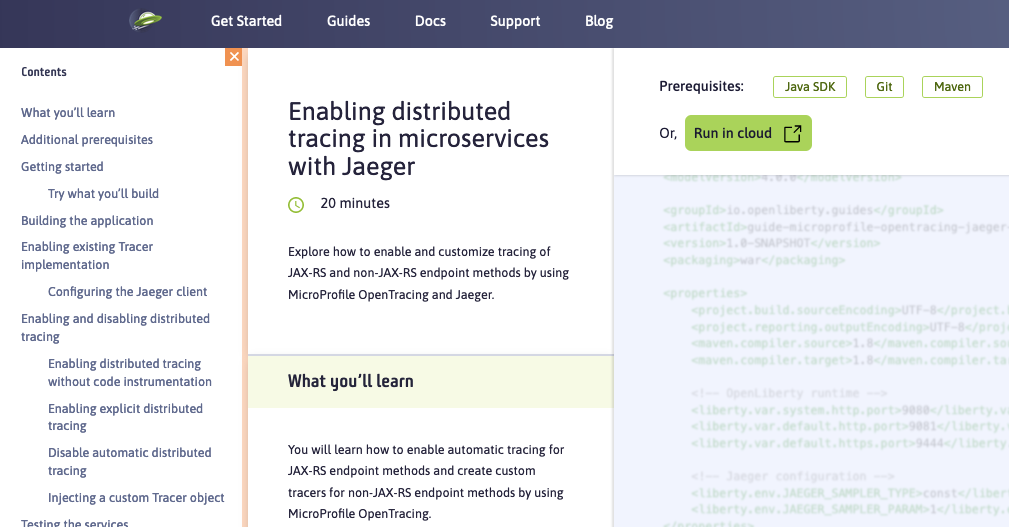
We’ve enhanced these guides to make them easier to navigate and to simplify running commands and managing files.
The following screenshot shows the new look for our cloud-hosted guides. You can navigate to different sections of the guide by clicking the ![]() Table of Contents menu:
Table of Contents menu:
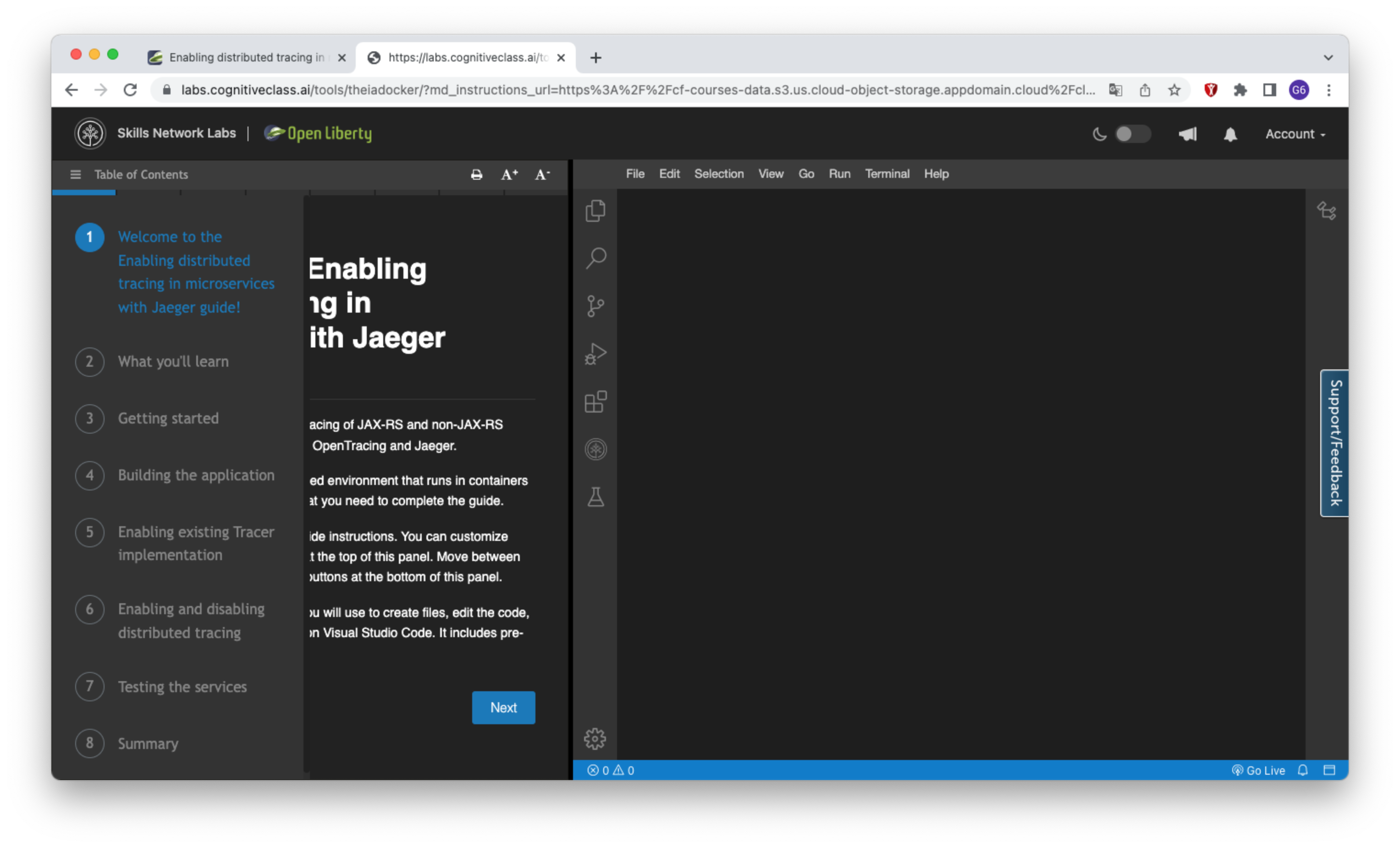
You can also navigate through the guide by clicking the blue progress bar after the Table of Contents menu:
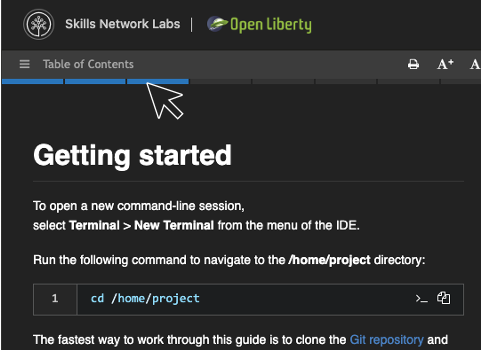
Instead of copying and pasting the commands in terminal, you can now run the commands on an active terminal by simply clicking on the Execute >_ icon in the code window.
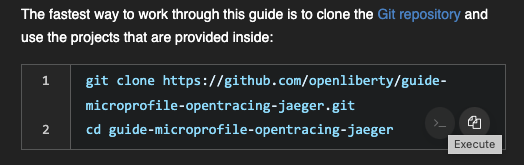
You can now directly open a file by clicking the Open … in IDE button, instead of browsing to it from the File > Open menu.
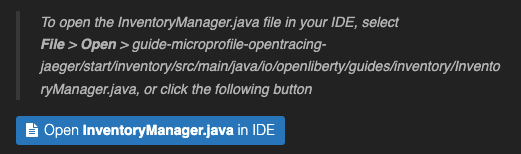
Also, you can launch an application simply by clicking the Visit… button. The application URL opens on a new browser tab.
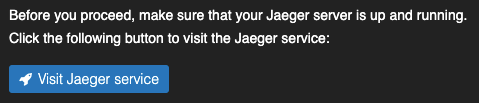
Which guides are updated?
The following 31 guides are updated to use MicroProfile 5.0 and Jakarta EE 9.1 features:
We welcome your feedback
Tell us about your experience with our guides by responding to the questions in the Summary section at the end of each guide. We’d love to hear from you!




