 See all blog posts
See all blog posts
Jakarta EE, MicroProfile, and Liberty configuration editing support in IntelliJ IDEA with Liberty Tools (early release)
With the latest early release of Liberty Tools for IntelliJ IDEA, you can iterate fast with Liberty dev mode, code with assistance for MicroProfile and Jakarta EE APIs, and easily edit Liberty configuration files, all from within the editor.
Try it out today with IntelliJ IDEA 2022.2+, installable via the Jetbrains marketplace.
Check out the YouTube video to see all the Liberty Tools for IntelliJ IDEA features.
What’s New
Type-ahead completion for Jakarta EE, MicroProfile, and Liberty configuration files
In this early release, we add all new type-ahead completion assistance for your Liberty configuration files and Jakarta EE and MicroProfile APIs.
Liberty configuration assistance provides code completion in Liberty server.xml, server.env, and bootstrap.properties files. For example, the completion in the following example offers possible Liberty features you can configure in your server.xml file’s featureManager block.
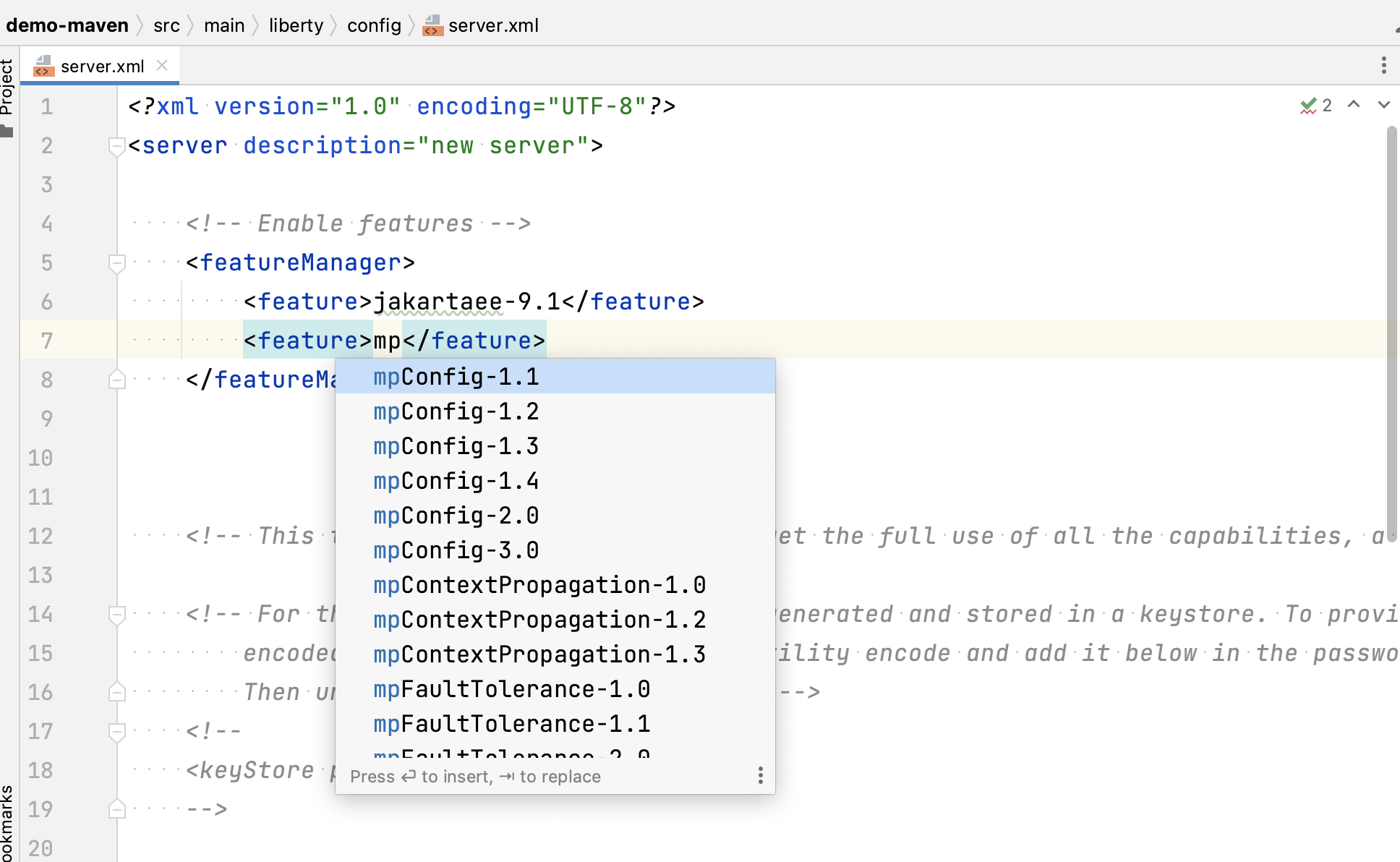
Editing assistance provides code completion in configuration and application files for Jakarta EE and MicroProfile APIs. For example, the rest_get code completion in the following example inserts a code snippet for a RESTful Web Services GET method.
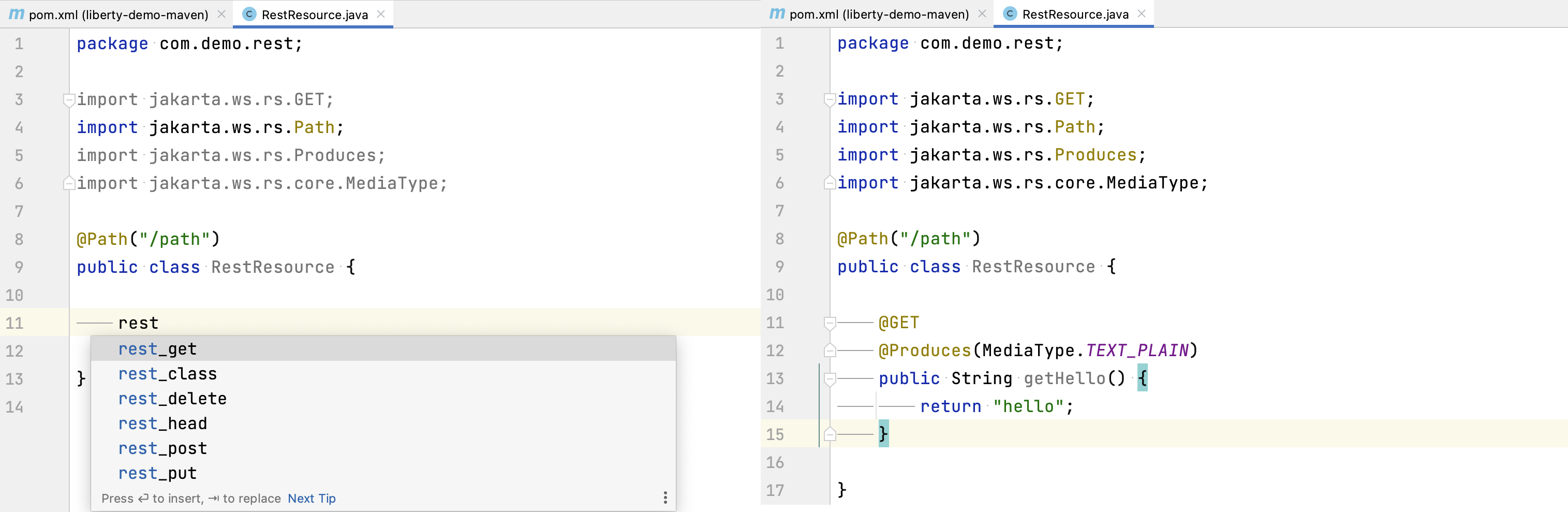
Navigate using the Go to Action menu
If you prefer to work entirely through keyboard shortcuts, all Liberty actions can now be run through the IntelliJ Go to Action menu. You can access the menu either by pressing Shift twice, then selecting the Actions tab, or by pressing Ctrl + Shift + A or Cmd + Shift + A.
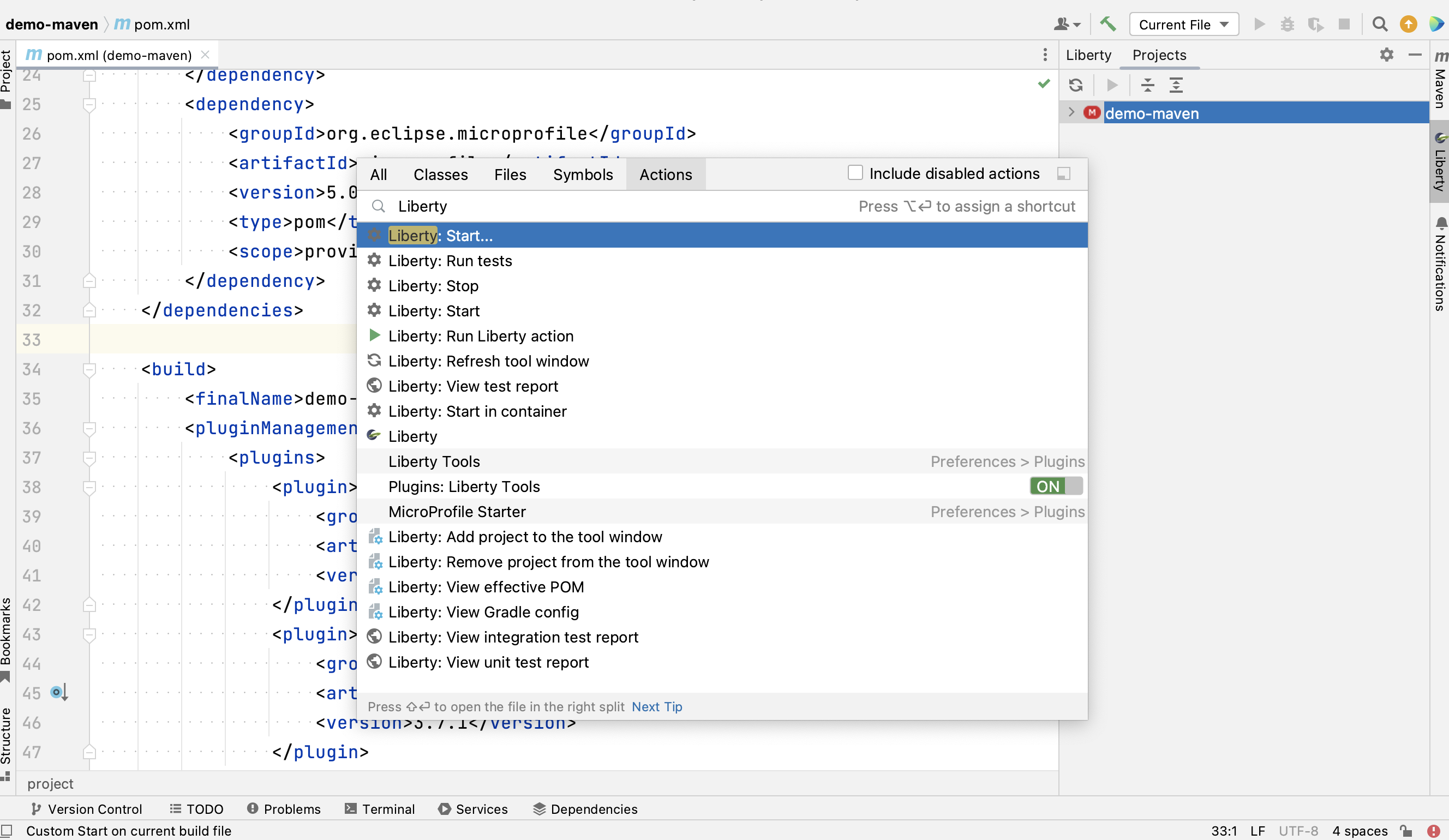
Attach a debugger at startup
When you select the Liberty Start… action from the Liberty tool window or IntelliJ Go To Action menu, you can configure a new run configuration with Maven or Gradle parameters to pass to the mvn liberty:dev or gradle libertyDev commands. This configuration integrates into the IntelliJ IDEA run/debug configuration view.
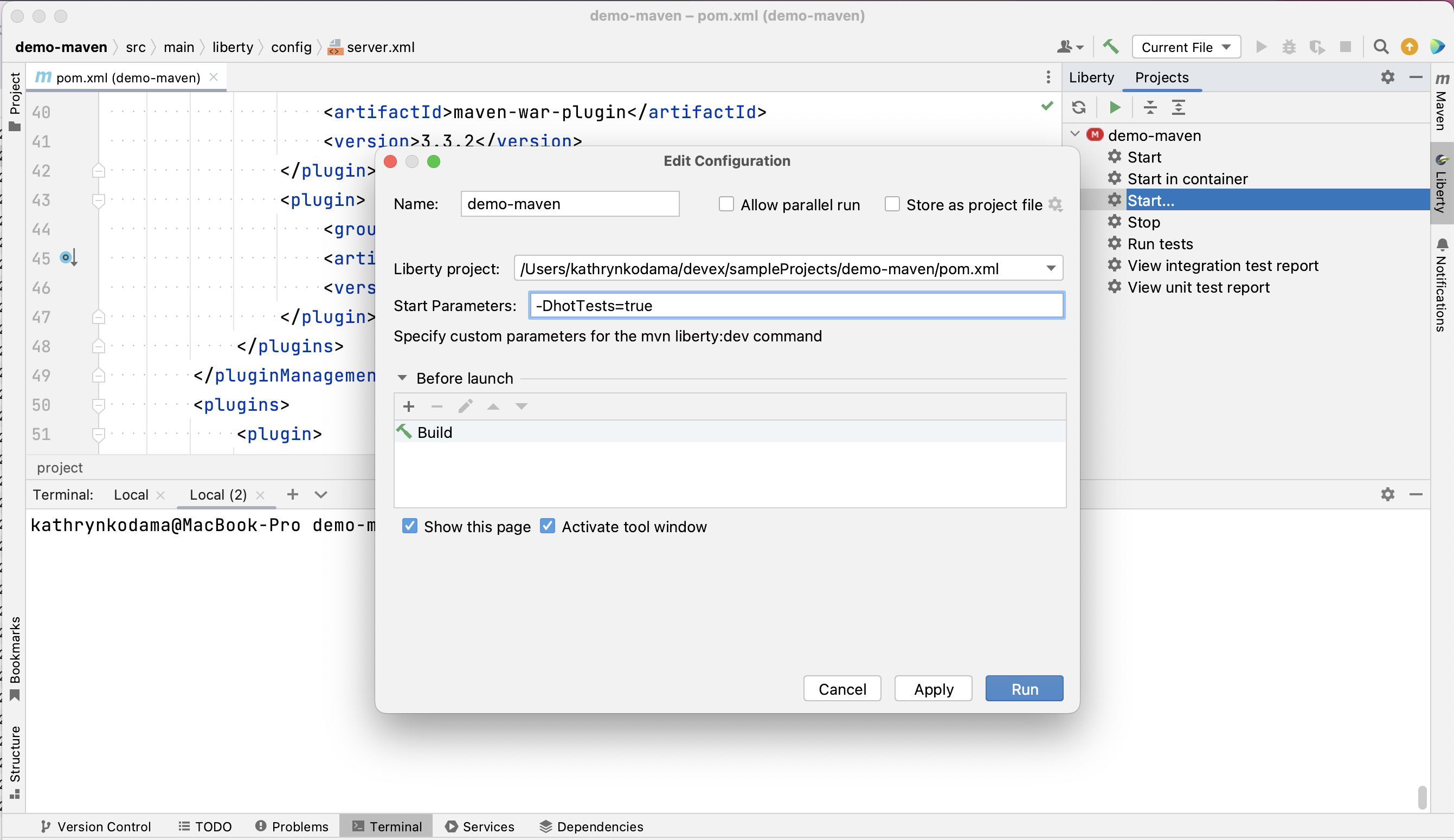
When you select the newly created Liberty run configuration and then select the IntelliJ Debug icon, your Liberty server will start and attach a JVM debugger all in one step. The Debug action will determine an available port on your system and pass that port to dev mode. As soon as dev mode starts, you can start debugging your application through the built-in IntelliJ IDEA debug view.

For a full list of newly added features and bug fixes, check out the 0.0.8 release notes.
Stay tuned for more…
The team is actively developing new features, including hover for more information, diagnostics, and quick-fixes to add even more editing assistance directly in-editor.
Do you have ideas for new features? Open an issue on GitHub.
Prefer another IDE? Check out Liberty Tools for Eclipse IDE or Liberty Tools for Visual Studio Code.




